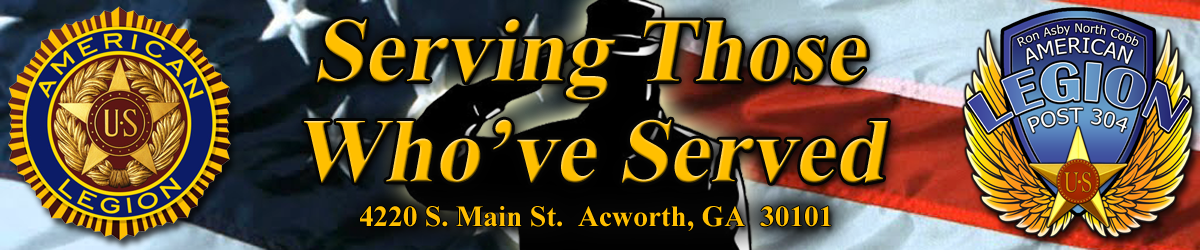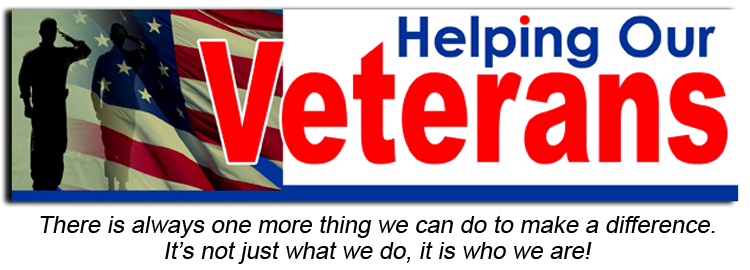by Dan Harr
by Dan Harr
I know sometimes computers are vexing. Trust me – I hate them for the most part. But they have become a necessary evil and learning to use them is a chore we must all face from time to time.
We have added in a MEMBERSHIP page to our website, replacing the one that was up there previously. When I did the rebuild of the website’s backend, part of the issue was the “Directories” plugin that was causing some conflicts. So, I have had to replace it and now we are running smoothly. However, we are asking that you go on to the site and recreate your membership profile. Below are step by step instructions. It’s actually pretty easy.
STEP ONE: Click on the button under “MEMBERS” that says “Login / Register”. This will take you to the LOGIN page. Since you don’t already have an account, you will need to click the “REGISTER” button.
STEP TWO: Once you click the REGISTER button, you will be re-directed to the registration page. Please fill out all the information on there. Fields with an asterisk (*) are required fields. Your USERNAME can be anything you choose – your name, your nickname, your dog’s name, a made up word… whatever you want. You’ll need to remember it because that is the name you will use to sign in to the site. Also, remember the password you use.
NOTE – the field “About Me” is your place to shine. You can tell us anything you want us to know – your military service, what you do for a job, your company’s name, etc. This is your bio information and holds up to 2000 characters.
NOTE 2 – Please fill in the “Job” field to allow everyone to see what you do for a living. This will allow the Post and our members to call on you and your business when needed. Keep it simple, i.e. “Plumber”, “Electrician”, “Rocket Scientist”, etc.
STEP THREE: After you fill out the information and click “Register”, you will be taken to your account page. On that page, you will see a “gear” button like in the photo below.
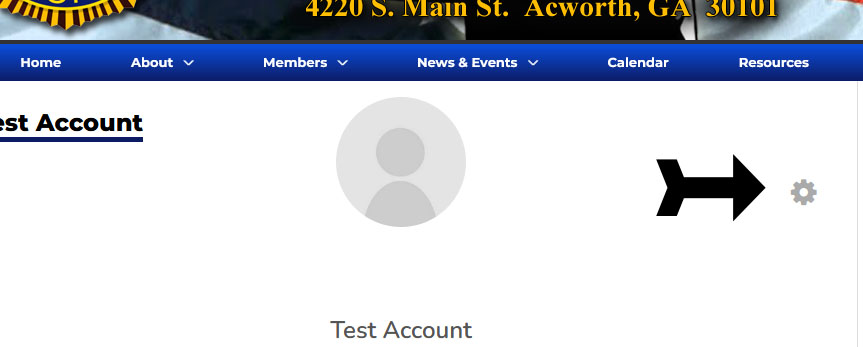
STEP FOUR: Click on that button and add a photo to your account. Photos should be square, headshots or a photo you want to share, etc. An ideal photo size is 500px by 500px. The program will resize it accordingly and will likely take you to a “cropping” tool.
NOTE – Profiles WITHOUT photos will not appear on the site.
To print out a PDF version of this instructions page, CLICK HERE.
That should be just about it. If you have any problems, please EMAIL ME and let me know.